More articles on this plugin:
How to Start Working with "Quick Add to Cart WooCommerce Variations"
How Plugin Works

To make plugin to work – you need to create a set of variations, which will be available for adding to cart directly from products list. This set doesn’t create variations itself, you still need to add new variations for each product, as usual. Here you just define variations attributes, which will have own “add to cart” button at products list. Plugin will automatically search matched variations for each product and replace default “select options” button with a set of “add to cart” buttons for each variation.
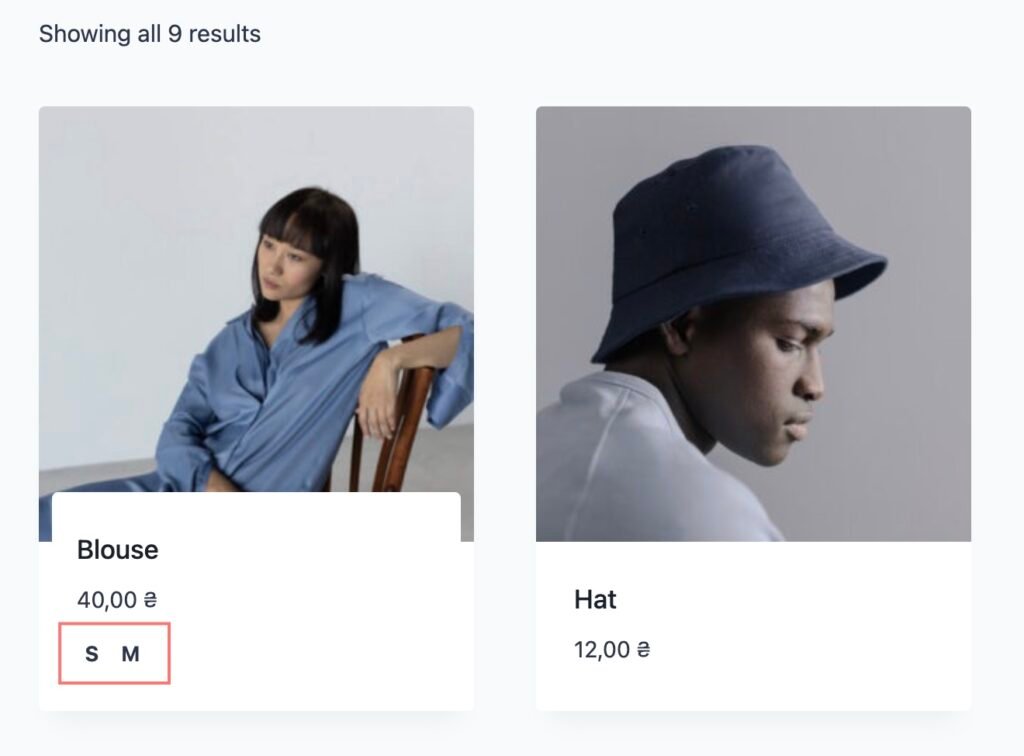
Here is a quick sample of plugin setup:
Global Settings
Creating Variations

For each variation you need to set:
- Variation title – it’s a label for appropriate “add to cart” button on the front-end.
- Set of attributes – combination of attributes, which will be applied for the product, when you adding it to cat.
Please note!
Appropriate variation “add to cart” button will be rendered in the products list, if this product has an actual variation with the same attributes set:
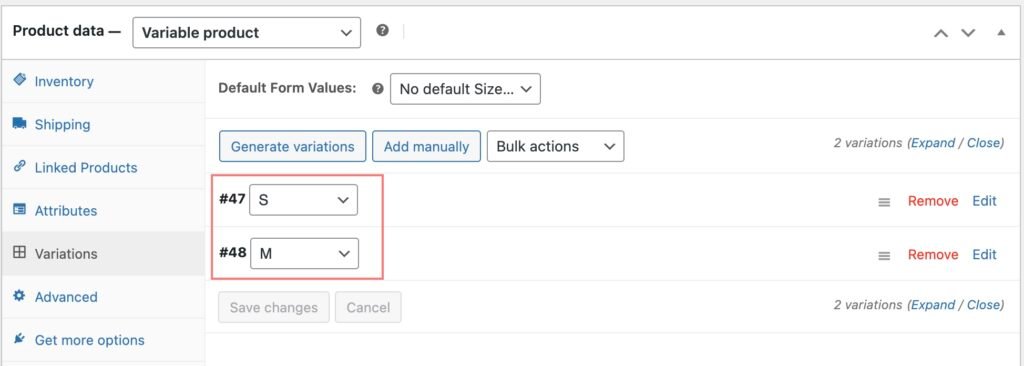
Groups Manager

Groups manager allows you to create different variations sets for different groups of products. By default you always have Global group available. All variations added into the Global group will be available for all products.
When creating a new group, you need to set a conditional rules – where this group should be applied:

All variations added to this group will be applied only for products matching conditional rules, which you’re set in group settings.A
Additional Settings

- Replace default add to cart button in product archives and listings – it’s a control to define – replace default “add to cart” buttons or not. By default it’s enabled. But if you have some custom configuration of your store, you may need to disable it and use widget for Elementor/Bricks/Blocks Editor to add “add to cart” buttons to your products list template
- Additional CSS classes – it’s a space-separated CSS classes list, which will be added to each button. This option is required when you need to slightly adjust styling of “add to cart” buttons to your current theme styles.
Product Settings

You can rewrite variation settings on per-product basis. By default, each product inherits global variations settings. But if you have some unique product, you can disable “Inherit global settings” control and setup variations list for this product:
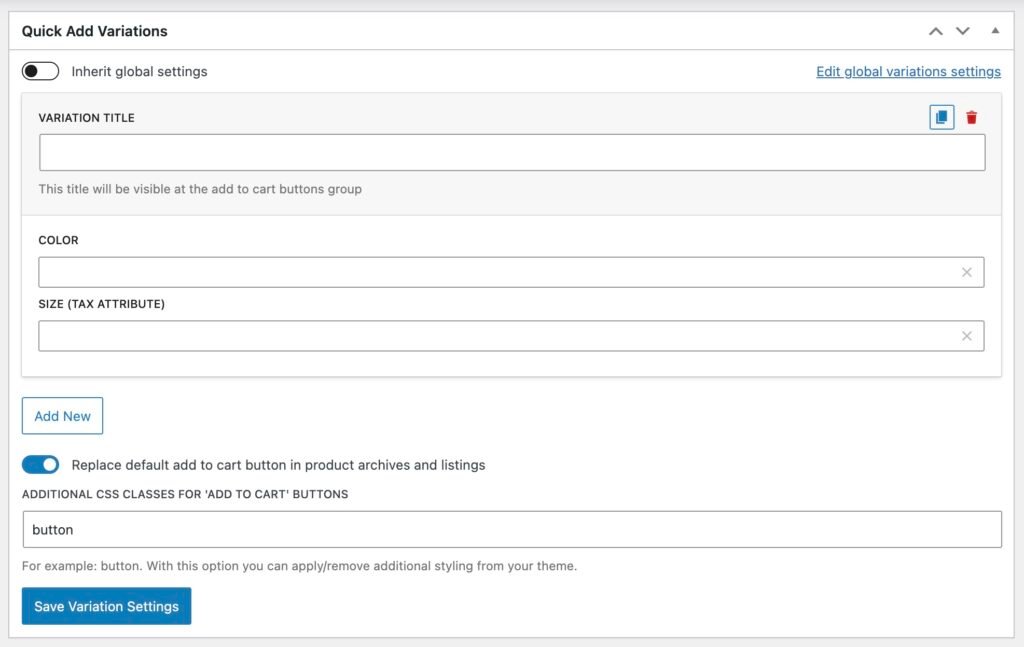
Product variations list will completely override general settings for selected product.